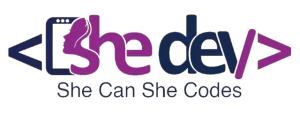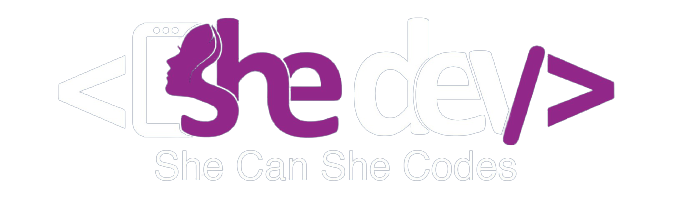Creating a professional-looking logo is a critical first step in establishing a strong brand identity. so, with platforms like Canva, even those without a graphic design background can create eye-catching logos. This beginner’s guide will take you through the steps to create your first Canva logo design, providing detailed instructions and tips to make sure your logo makes a good impression.
Understanding the Importance of a Good Logo
A logo is more than just an image; it’s an important part of your brand. A well-designed logo communicates the essence of your company at a level and can build trust and recognition in competitive markets.
Key Elements of a Successful Logo:
- Simplicity: A simple logo design is easier for people to recognize and remember.
- Versatility: A good logo performs well across various platforms on social media.
- Relevance: Your logo should be a match for your business and good to your target audience.
Setting Up Your Canva Account
To start your design journey, you’ll first need to create an account on Canva:
- Go to the Canva website and register for an account. You can sign up using an email, Google, or Facebook account.
- Once logged in, move to the Create a Design option and select Logo. This helps you start with the correct design for a logo design.
Step-by-Step Guide to Designing Your Logo in Canva
Step 1: Choose the Right Template
Canva provides a wide range of templates that attract various industries and branding styles. Choosing the right template is important as it is the foundation for your logo.
- Browse Templates: Use Canvas search and filter options to find templates that suit your business’s style and needs.
- Select a Template: Pick one that closely matches your vision for your brand’s identity.
Step 2: Customize Your Template
This is where your creativity comes into play. Canvas design tools allow you to customize your chosen template to better reflect your brand.
- Modify Colors: Click on the color box in the template to change the colors. Use the Canvas color to find colors that complement each other.
- Adjust Fonts: Change the template’s default font by selecting the text box and choosing a new font from Canva’s library.
- Add Elements: Enhance your logo with icons or elements that reflect your brand. You can add new elements or modify existing ones within the template.
Step 3: Refining Your Canva Logo Design
Giving good shape to your design is key to creating a professional look. Pay attention to the details:
- Alignment: Use Canvas alignment tools to ensure all elements are evenly spaced and aligned.
- Spacing: Proper spacing between elements prevents your logo from looking messy.
- Composition: Assess the overall balance of your logo. Make sure it’s aesthetically pleasing and coherent.
Step 4: Preview and Adjust
Seeing your logo in different contexts can help you understand how it will look in real-world applications.
- Mockups: Use Canvas mockup features to see how your logo will look on business cards and websites.
- Feedback: Share your design with friends, colleagues, or mentors to get feedback. Fresh eyes might catch something you missed.
Step 5: Download and Publish
After making all necessary adjustments and ensuring your logo is perfect, it’s time to download and start using your new Canva logo design.
- File Formats: Download your logo in various formats (PNG, JPG, SVG) depending on your needs. PNG is great for maintaining a background.
- Usage: Start using your logo in all your branding materials, such as your website, social media profiles, and business stationery.
Tips for Maximizing Your Canva Logo Design
To make sure your logo stands out, consider the following additional tips:
- Consistency is Key: Use your logo consistently across all platforms to enhance brand recognition.
- Stay Up-to-Date: Review your logo to ensure it still aligns with your brand’s values and industry trends.
- Explore Canva’s Features: Experiment with Canva’s advanced features like layering, transparency, and animation to add a unique touch to your logo.
Common Mistakes to Avoid
When designing your logo, avoid these common errors:
- Overcomplication: A complicated logo can confuse your audience. Keep it simple.
- Too Many Colors: Using too many colors can make your logo look unprofessional. Stick to a simple color theme.
- Ignoring Versatility: Ensure your logo is attractive and looks good in both color and black and white.
Conclusion
Creating your first logo with Canva is an exciting step into the world of branding. This guide has covered you with the knowledge and steps necessary to create a compelling Canva logo design that effectively communicates your brand’s core message and values. No matter which background you are, open Canva and start creating your design. Remember, a great logo is just the beginning of building a strong, recognizable brand.